
Transform your desk into a health-optimized workspace by positioning your monitor at arm’s length with the top edge at eye level, keeping your shoulders relaxed and elbows at 90 degrees. Place your keyboard and mouse on the same surface level, allowing your wrists to remain neutral while typing. Your feet should rest flat on the floor with thighs parallel to the ground, maintaining proper blood circulation and spinal alignment.
Remote work demands exceptional ergonomic attention, as makeshift home offices often lead to postural compromise and repetitive strain injuries. Invest in a chair with adjustable lumbar support, seat height, and armrests to accommodate your unique body mechanics. Consider a sit-stand desk to alternate between positions throughout the day, promoting movement and reducing the risks associated with prolonged sitting.
Beyond equipment positioning, establish a rhythm of movement breaks every 30-45 minutes. Simple desk stretches, shoulder rolls, and brief walking intervals maintain muscle engagement and prevent stiffness. This proactive approach to workspace ergonomics not only enhances daily comfort but also safeguards long-term musculoskeletal health, ensuring sustained productivity in our increasingly digital work environment.
Finding the perfect desk height is crucial for maintaining proper posture and preventing discomfort during long work hours. Following fundamental ergonomic design principles, your desk should allow you to keep your arms at a 90-degree angle while typing, with your feet flat on the floor and knees bent at 90 degrees.
For most adults, the ideal desk height ranges between 28 to 30 inches, but this can vary based on your height and seating preferences. To determine your perfect desk height:
1. Sit in your chair with proper posture
2. Relax your shoulders
3. Bend your elbows at 90 degrees
4. Measure the distance from the floor to your elbow
This measurement indicates where your desk surface should be. If you’re using an adjustable desk, start at this height and make minor adjustments until you find your sweet spot. Remember that your monitor should be at eye level, with the top of the screen slightly above your natural line of sight.
For those using a standing desk, the same principle applies – your arms should maintain that 90-degree angle while typing. Consider investing in an adjustable desk that can accommodate both sitting and standing positions, allowing you to alternate throughout the day for optimal comfort and productivity.
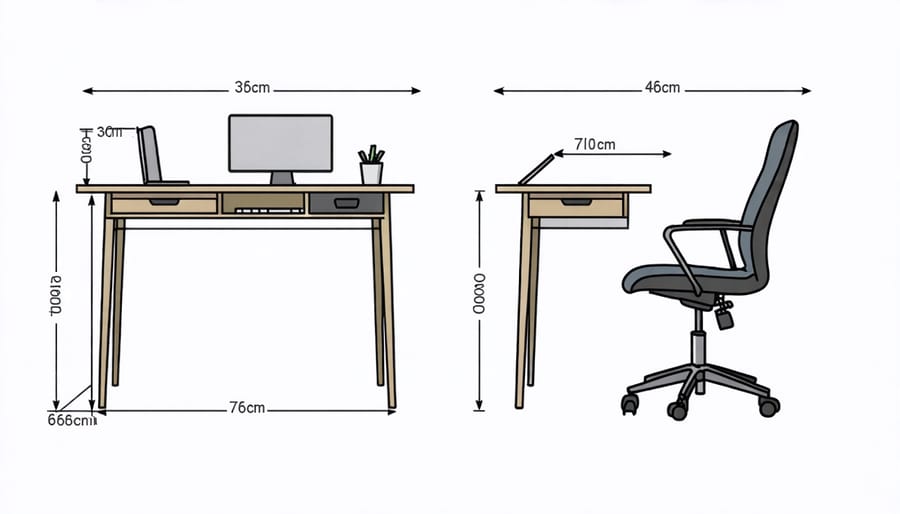
Investing in a quality ergonomic chair is crucial for maintaining comfort and productivity during long work hours. The key to selecting the right chair lies in understanding essential features and knowing how to adjust them properly for your body.
Look for chairs with adjustable lumbar support to maintain proper spine alignment. This feature should be easily movable up and down to fit the natural curve of your lower back. The seat height mechanism should allow your feet to rest flat on the floor while keeping your thighs parallel to the ground.
Armrests should be adjustable in multiple directions – height, width, and angle – to support your elbows and prevent shoulder strain. The seat pan depth should leave about two to three fingers’ width between the back of your knees and the chair’s edge to ensure proper blood circulation.
A breathable mesh backrest helps regulate temperature during extended sitting periods, while high-quality padding maintains its shape over time. The chair’s base should have five points of contact with smooth-rolling casters for stability and easy movement.
When adjusting your chair, start from the bottom up: set the height, then the seat depth, followed by lumbar support, and finally, the armrests. Take time to fine-tune these settings over several days until you find your optimal position. Remember to periodically check and readjust your chair settings to maintain proper ergonomics.

Proper monitor positioning is crucial for preventing neck strain and maintaining good posture throughout your workday. Position your screen so that the top edge is at or slightly below eye level when sitting upright. This alignment helps maintain a neutral neck position and reduces the tendency to tilt your head forward or backward.
The ideal distance between your eyes and the monitor should be arm’s length, typically 20-28 inches (50-70 cm). If you find yourself squinting or leaning forward to read text, consider adjusting your display settings rather than moving the screen closer. Increase text size and contrast for better visibility while maintaining the recommended distance.
For dual monitor setups, placement depends on usage patterns. If you use both screens equally, center them both in front of you with their edges touching at a slight angle. For a primary and secondary screen arrangement, position your main monitor directly in front of you and the secondary monitor at a slight angle to either side. The screens should be at the same height and distance to prevent awkward neck movements.
Consider these quick tips for optimal monitor positioning:
– Use monitor stands or risers to achieve the correct height
– Ensure screens are perpendicular to windows to reduce glare
– Position monitors so you don’t need to twist your neck to view them
– Adjust brightness to match your environment’s lighting
– Take regular breaks using the 20-20-20 rule: every 20 minutes, look at something 20 feet away for 20 seconds
Proper placement of your keyboard and mouse is crucial for preventing repetitive strain injuries and maintaining comfort during long work sessions. Position your keyboard at or slightly below elbow height, allowing your arms to rest naturally at your sides with your elbows bent at approximately 90 degrees. The keyboard should be flat or slightly tilted away from you to keep your wrists in a neutral position.
Your mouse should be placed at the same height as your keyboard and within easy reach, eliminating the need to stretch or reach awkwardly. Consider using a keyboard tray that’s wide enough to accommodate both devices at the same level. This setup helps maintain proper shoulder alignment and reduces strain on your upper body.
When typing, keep your wrists floating above the keyboard rather than resting them on the desk or wrist rest. If you choose to use a wrist rest, it should only make contact during typing breaks, not while actively typing. This prevents compression of the sensitive tissues in your wrists and maintains better blood circulation.
For optimal control, position your mouse so that your upper arm remains close to your body and your wrist stays straight. Consider using a compact keyboard without a number pad to reduce the reaching distance to your mouse. If you frequently use keyboard shortcuts, customize them to minimize awkward hand positions and repetitive movements.
Working with limited space doesn’t mean compromising on ergonomics. To maximize small workspace efficiency, consider implementing versatile solutions that adapt to your available area. Wall-mounted monitor arms free up valuable desk space while maintaining proper screen height and viewing distance. Compact keyboard trays that slide under the desk when not in use provide optimal typing positions without requiring additional surface area.
For tight corners, L-shaped desk configurations can help utilize otherwise wasted space. Consider furniture with built-in storage solutions to keep essentials within arm’s reach without cluttering your workspace. Floating shelves installed above the desk can house reference materials and decorative items while keeping the desk surface clear for work.
Laptop users can benefit from collapsible stands that adjust screen height for proper neck positioning. These portable solutions can be easily stored when not in use. Cable management solutions become even more crucial in small spaces – use adhesive cable clips and cord organizers to keep wires tidy and prevent them from encroaching on your limited workspace.
Remember to incorporate adequate lighting without taking up desk space by using clamp-on task lights or wall-mounted options. When selecting furniture, opt for pieces with adjustable features that can be customized to your specific needs while maintaining a minimal footprint.
For individuals with specific accessibility needs, modern adaptive furniture solutions can transform a standard desk setup into a fully customized workstation. Height-adjustable desks with electronic controls offer easy transitions between sitting and standing positions, particularly beneficial for those with limited mobility or chronic pain conditions.
Ergonomic keyboards come in split designs, allowing users to position each half at comfortable angles to reduce wrist strain. Alternative input devices, such as trackballs, vertical mice, and foot pedals, provide options for those who experience discomfort with traditional peripherals.
Monitor arms with extensive adjustment capabilities ensure proper screen positioning for users with varying needs, including those who use wheelchairs or have vision impairments. Document holders and phone stands can be mounted at eye level to minimize neck strain and maintain proper posture throughout the workday.
For those with back concerns, specialized chairs featuring adjustable lumbar support, seat depth, and armrests can be customized to individual body types and conditions. Additional supports like footrests with adjustable angles and anti-fatigue mats help maintain proper circulation and reduce lower body stress.
Voice recognition software and ergonomic lighting solutions round out the adaptive workspace, ensuring comfort and productivity for users with diverse needs. These modifications can be implemented gradually, allowing for testing and adjustment to find the perfect combination for each individual’s requirements.
Movement is crucial for maintaining health during long periods of desk work. The key is to incorporate regular position changes and movement breaks throughout your workday. Start by setting a timer to remind you to stand up every 30-45 minutes, even if just for a brief stretch or short walk around your workspace.
Consider alternating between sitting and standing positions using a sit-stand desk if available. When seated, make small adjustments to your position frequently – shift your weight, change your leg position, or adjust your chair height slightly. These micro-movements help prevent muscle fatigue and maintain circulation.
Simple desk exercises can be performed without disrupting your workflow. Try shoulder rolls, ankle rotations, or gentle neck stretches while reading emails. During phone calls, stand up and walk around if possible. Use your lunch break as an opportunity for a brisk walk or some light stretching exercises.
Remember that movement isn’t just about exercise – it’s about preventing the negative effects of prolonged static postures. Even small actions like reaching for a document or walking to the printer can contribute to your daily movement goals. The best ergonomic setup is one that encourages and facilitates regular movement throughout the day.
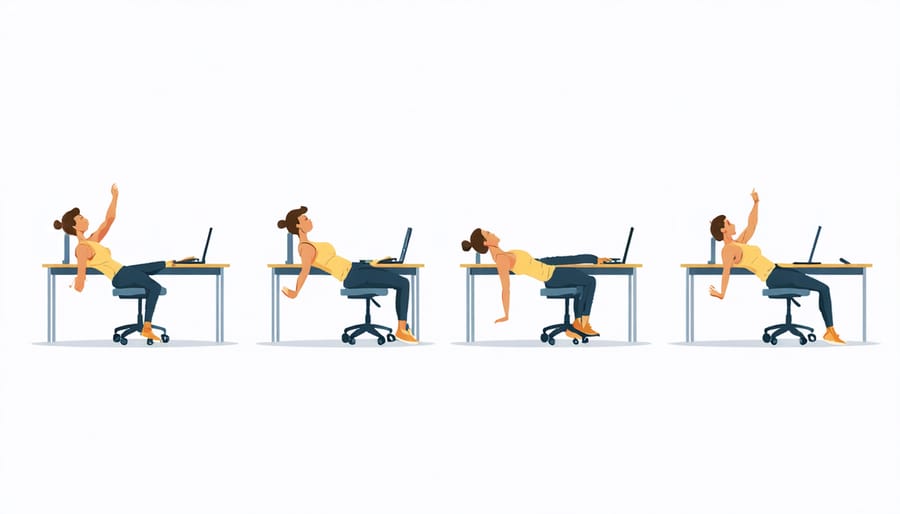
Regular workspace assessments are crucial for maintaining optimal ergonomics and preventing discomfort or injury. Set a recurring calendar reminder to evaluate your setup every three months, or sooner if you experience any physical discomfort. During these evaluations, check that your chair height, monitor position, and keyboard placement still align with proper ergonomic guidelines.
Pay attention to any changes in your work habits or physical condition that might necessitate adjustments. For instance, if you’ve started wearing new glasses or changed your computer setup, you may need to modify your monitor height or distance. Document these assessments to track changes over time and identify patterns that could affect your comfort and productivity.
Consider incorporating a quick daily check-in routine: before starting work, ensure your chair is properly adjusted, monitor is at eye level, and peripherals are within comfortable reach. This proactive approach to long-term workspace planning helps maintain optimal ergonomics as your needs evolve.
Don’t hesitate to make small adjustments throughout the day. Listen to your body’s signals and respond accordingly – whether it’s raising your monitor slightly or repositioning your keyboard. Remember that the most ergonomic setup is one that adapts to your changing needs while supporting your comfort and productivity.
Investing in proper desk ergonomics isn’t just about comfort—it’s an investment in your health, productivity, and long-term well-being. Throughout this guide, we’ve explored the essential elements of creating an ergonomic workspace, from proper chair height and monitor positioning to keyboard placement and lighting considerations.
Remember, even small adjustments can make a significant difference in preventing discomfort and potential injuries. Start by implementing these changes gradually: adjust your chair height, position your monitor at eye level, and ensure your keyboard and mouse are within comfortable reach. Pay attention to your posture throughout the day and take regular breaks to stretch and move.
The beauty of ergonomic improvements is that many can be achieved with minimal expense. Simple solutions like using a footrest, adjusting your screen brightness, or repositioning your desk near natural light can dramatically improve your work environment.
Don’t wait for discomfort to become pain before taking action. Take a moment right now to assess your workspace using the guidelines we’ve discussed. Make one improvement today, then gradually implement others over the next few weeks. Your body will thank you, and you’ll likely notice increased energy and productivity as you create a workspace that truly works for you.
Remember, the most ergonomic setup is one that you’ll actually use consistently, so choose solutions that fit naturally into your daily routine.